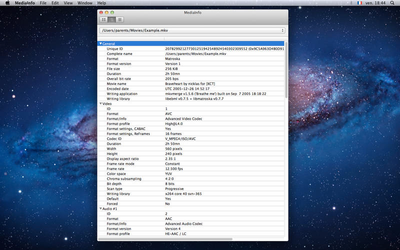Troubleshooting Sideloaded Media
In order to diagnose issues with sideloaded media in VR Cinema applications, we must know as much as we can about the media file the user is attempting to play. We can only provide support to users who can provide this information to us.
The easiest way to get information about your media file is to run it through the popular MediaInfo application. When emailing Littlstar, please export the information retrieved from this application and attach it to your message. See below for links to the application for your operating system.
Getting Media File Information
macOS
Download the Media-Info application from the AppStore.
Once the application has been downloaded, follow these steps:
1) Launch the application
2) Go to File → Open
3) Select the file that is not playing correctly when it has been sideloaded
4) Press Command 3 for Text mode.
5) Attach a .txt file with this information to an email and send to "support@littlstar.com." Please send an email from or include the email you used to register for littlstar.
Windows
Download the MediaInfo application for Windows XP, 7, 8, 10.
Once the application has been downloaded, follow these steps:
1) Launch the application
2) Go to File → Open → File
3) Select the file that is not playing correctly when it has been sideloaded
4) Go to File → Export
5) Make sure you are exporting a text file, and select "Advanced Mode"
6) Attach the .txt file to an email to "support@littlstar.com." Please send an email from or include the email you used to register for littlstar.